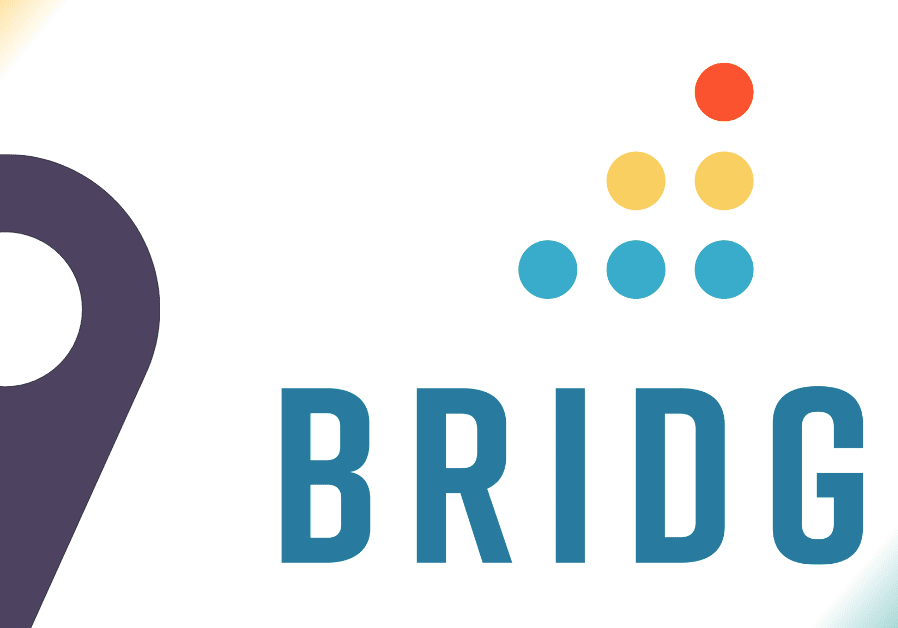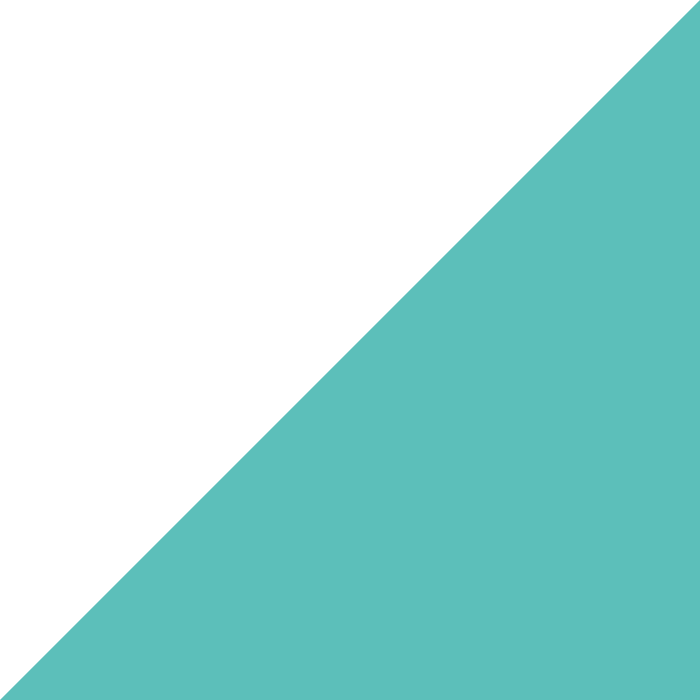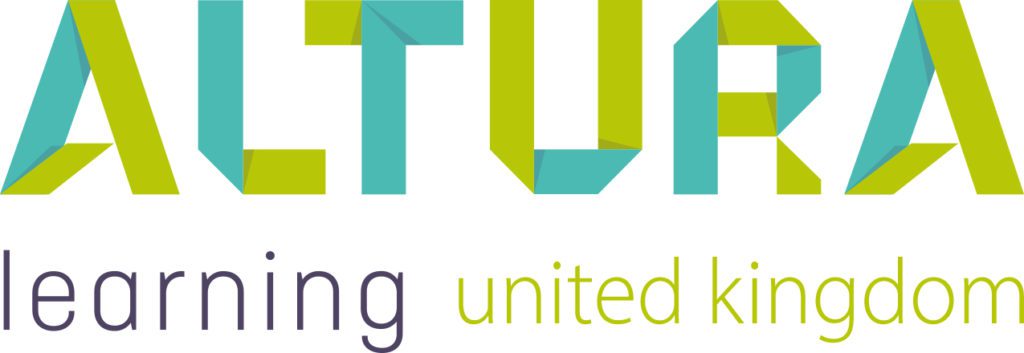Home | Altura Blog |
Improve learning retention with Bridge Checkpoints
May 21, 2025 | Altura Blog
Improve learning retention with Bridge Checkpoints
Need an effective way to improve learner retention for your team and to boost team competency? Bridge Checkpoints are a good fit. Checkpoints are a module in the Bridge Learning Management system for measuring learner competency. They are easy to set up, and they complement the existing eLearning and Face-to-Face training modules. The following blog explains how to get started.
The Bridge eLearning module provides an effective means to train your staff. One common limitation with online learning– it can lack interactivity. By design, eLearning courses are taken individually in isolation by watching videos and answering quiz questions. On the other hand, checkpoints offer a more engaging method to measure, record and improve your team skills. Instead of answering tricky questions, your staff must prove their understanding with their actions.
Checkpoints are easy to set up, and they include email notifications and reminders for maximum participation. A checkpoint approver can be set up to preside over the whole process. The approver helps to ensure that each team member understands and completes their work. Checkpoints are effective at fostering learning retention–because they utilise the blended learning model. Together with live training, the checkpoints module provides hands-on learning options to amplify and improve eLearning retention.
Improving Learner Retention:
A popular way of using checkpoints is to incorporate them together with other related eLearning into blocks of learning. Then it is possible to use eLearning to build and reinforce theoretical concepts, and employ checkpoints to demonstrate practical competency. When used together, they offer an impressive way to reinforce learning retention. Checkpoints can be bundled into Programs and/or Journeys. Below is an example of the process and flow of a checkpoint.
Tasks
- After passing their Manual Handling course, learners are next required to demonstrate how to operate a hoist.
- The learner receives an email notification. Alerting them that they have a new checkpoint. The learner clicks on the link to find out more.
- Completing each of the tasks, the learner works with a partner employing the hoist in the training area.
- If they have questions, they can easily return to their eLearning to assist them with any gaps.
- The competency session is recorded using a mobile phone.
- The video is attached to the checkpoint and then uploaded for approval.
- The approver receives an email from Bridge that there is a checkpoint awaiting approval.
- Other uses: Pairing with a buddy for induction or completing external online training.
Getting Started:
Below are the steps to follow to set up a new checkpoint, and the link to the Bridge Community, where you can find out more.
Bridge documentation: Creating a checkpoint
- Document the task and the steps to demonstrate the competency.
- Log onto Bridge with Author rights
- Go to Author→Checkpoints
- Click on +Checkpoint
- Edit the checkpoint and add paste the text from step 1
- Publish the checkpoint
- Click on settings and nominate an approver
- Assign checkpoints to your team
- In order to measure checkpoint participation, go to the analytics dashboard and run a report.
New Checkpoint Enhancements:
In the past year, Bridge has enhanced the checkpoint module to extend similar functionality from other content modules.
- Cover Slide – Checkpoints now allow the author to attach a cover thumbnail. This greatly improves the appearance of the checkpoint to learners.
- Refresher checkpoints – It is now possible to require refresher checkpoints. This is configured in the settings section.
That concludes our tour of the Bridge checkpoints module. Thank you. If you have any questions, please reach out to our friendly Customer Success Team. See you next time!